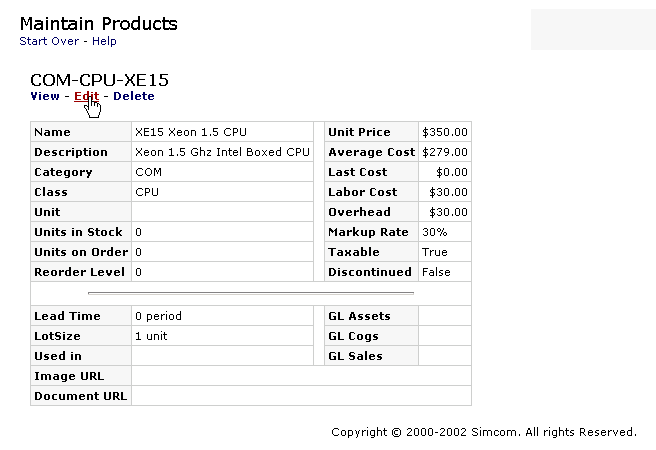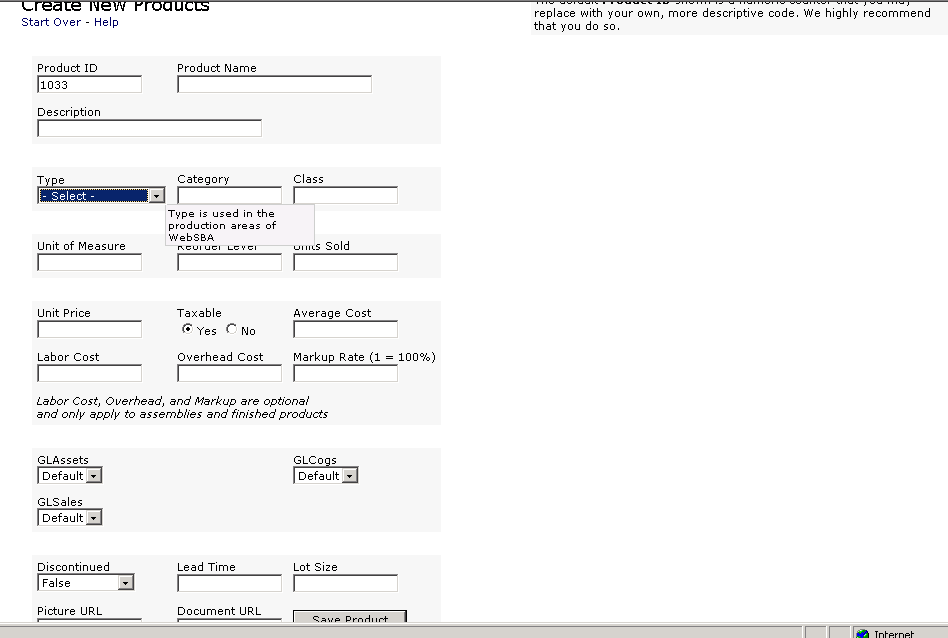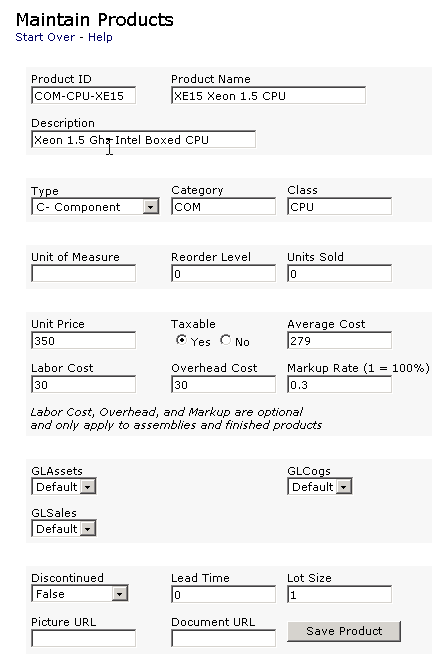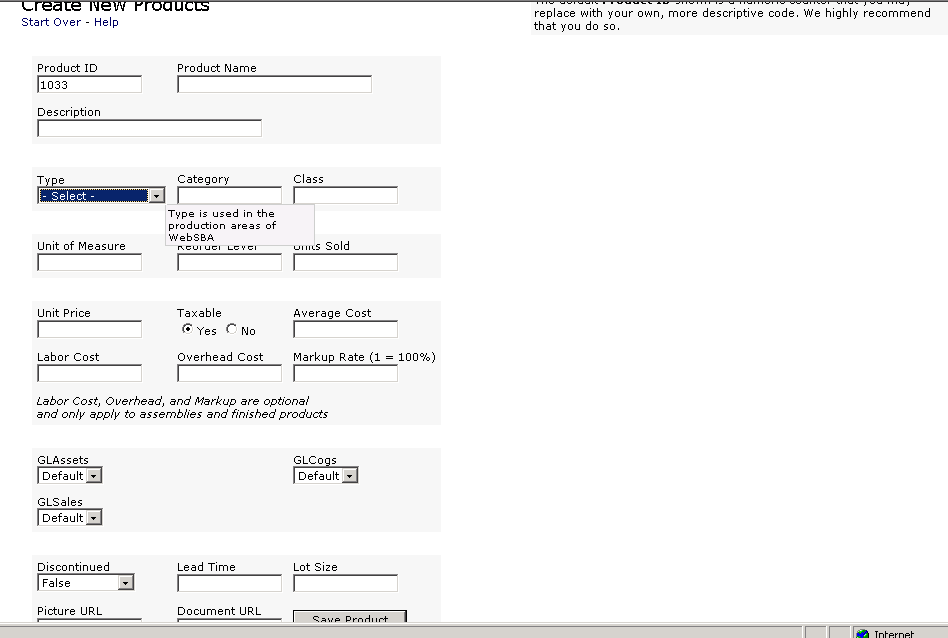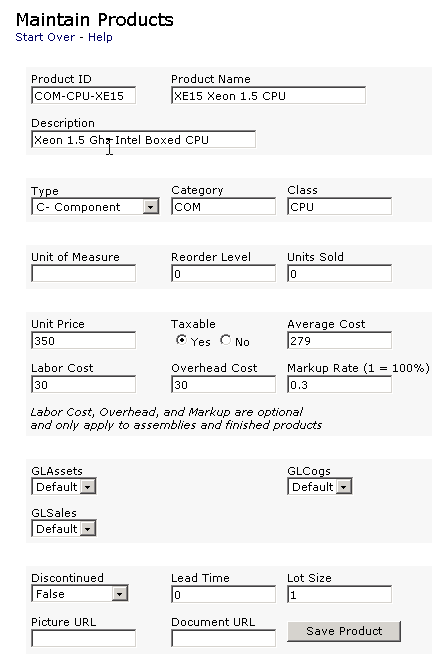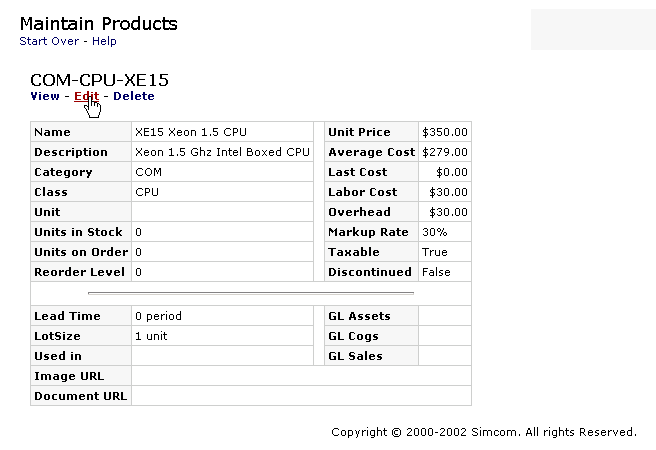Creating a Product
Before you can buy and sell an item, you must define at least the "Product
ID" in its "Product
Record."
- Return to the Main Menu. (Clicking the WebSBA logo will always take
you there.)
- Click Create New Products under the Products module. The
following input screen will appear. You can accept the default
"Product ID" (permanent mandatory field) or you can select the
default number and replace it with a name or number of your choice. See
the second screen bellow.
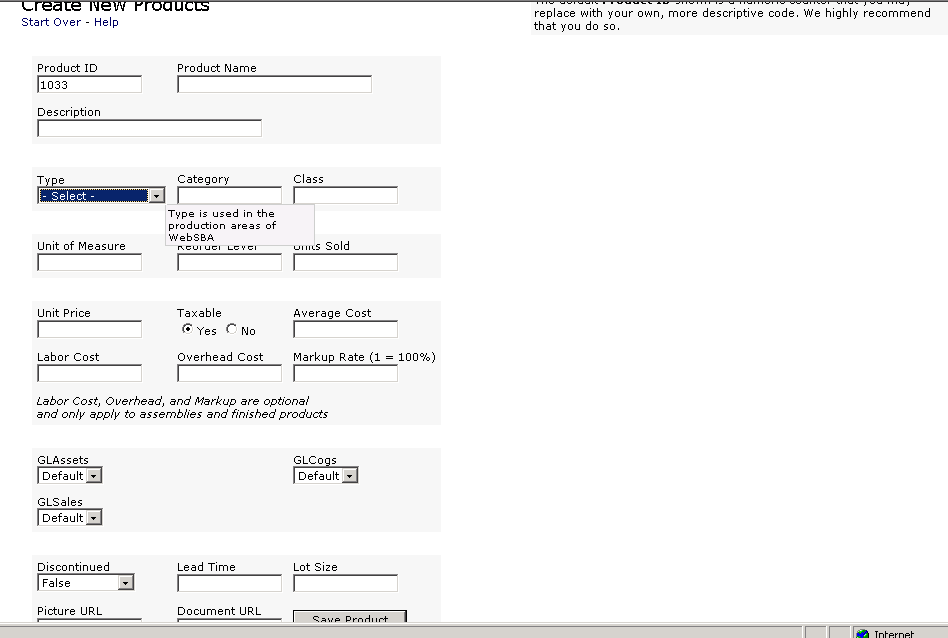
- Enter a Product Name to clarify the product ID (up to 40
characters). The "Description" field allows for a
verbose description of the product. (Always avoid special characters in
any of the input fields). Click on the down arrow in the
"Type" field to select a type of product. Component, Assembly,
Finished Product, or non-inventory product. In the example bellow, the
type of "component" was selected. The "Category" and
"Class" fields are provided to allow for sorting. In
this example the category is abbreviated with "COM" and the
class with "CPU". In the "Unit of measure"
field one may enter LB, FT for pounds and feet respectively. The user in
the example bellow left it empty. The "Reorder level" field is
provided for those who use (EOQ) Economic Order Quantity for ordering
inventory. The "Units Sold" field is maintained by the system.
Whatever value you enter you enter, in the the "Unit Price"
field, will be used as a default selling price when you create a invoice
later. Click on one of the radio buttons to indicate whether the product
is taxable or not. The "Average cost" filed is maintained by
the system. You can enter a number when you firstly create a
product. The labor, and Overhead fields are used to input the
respective cost of an assembly. The value in the markup input field will
be used by the system to compute the selling price of the assembly. The
"GLAssets GLCogs and GLSales" fields will default on the
accounts set under "Company preferences". The
"Discontinued" filed can be used to select whether the product
has been discontinued. Click on the down arrow for a selection. The
"Lead time" and "Lot size" fields are used for EOQ
inventory ordering. In the example here the 0 indicates immediate
delivery with no wait. A value of 1 would indicate one unit of the planning
horizon. The "Picture URL" and "Document URL" are
used for those who will be selling products on the web to enter the URL
of a picture and a document of the product respectively.
Click Save
Product complete the process. To make changes to any
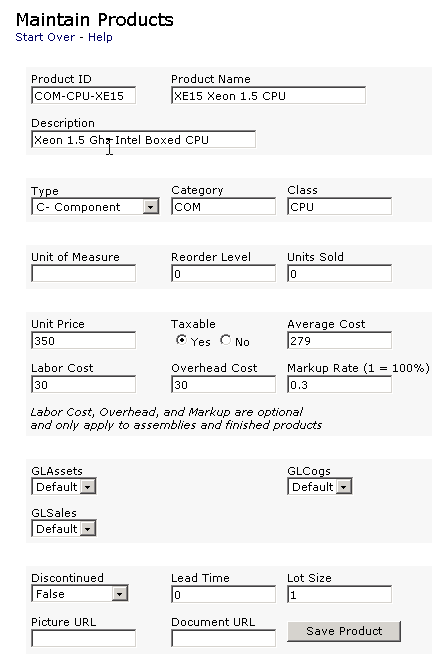
- You will receive confirmation that your new product has been created.
Product COM-CPU-XE15 was successfully created using the data below.
"The "Maintain Products, Start Over - Help" heading doesn't show immediately
upon saving the product. It shows up subsequently when the record is accessed
through "Maintain Products" menu entry to view Edit or delete
the product.